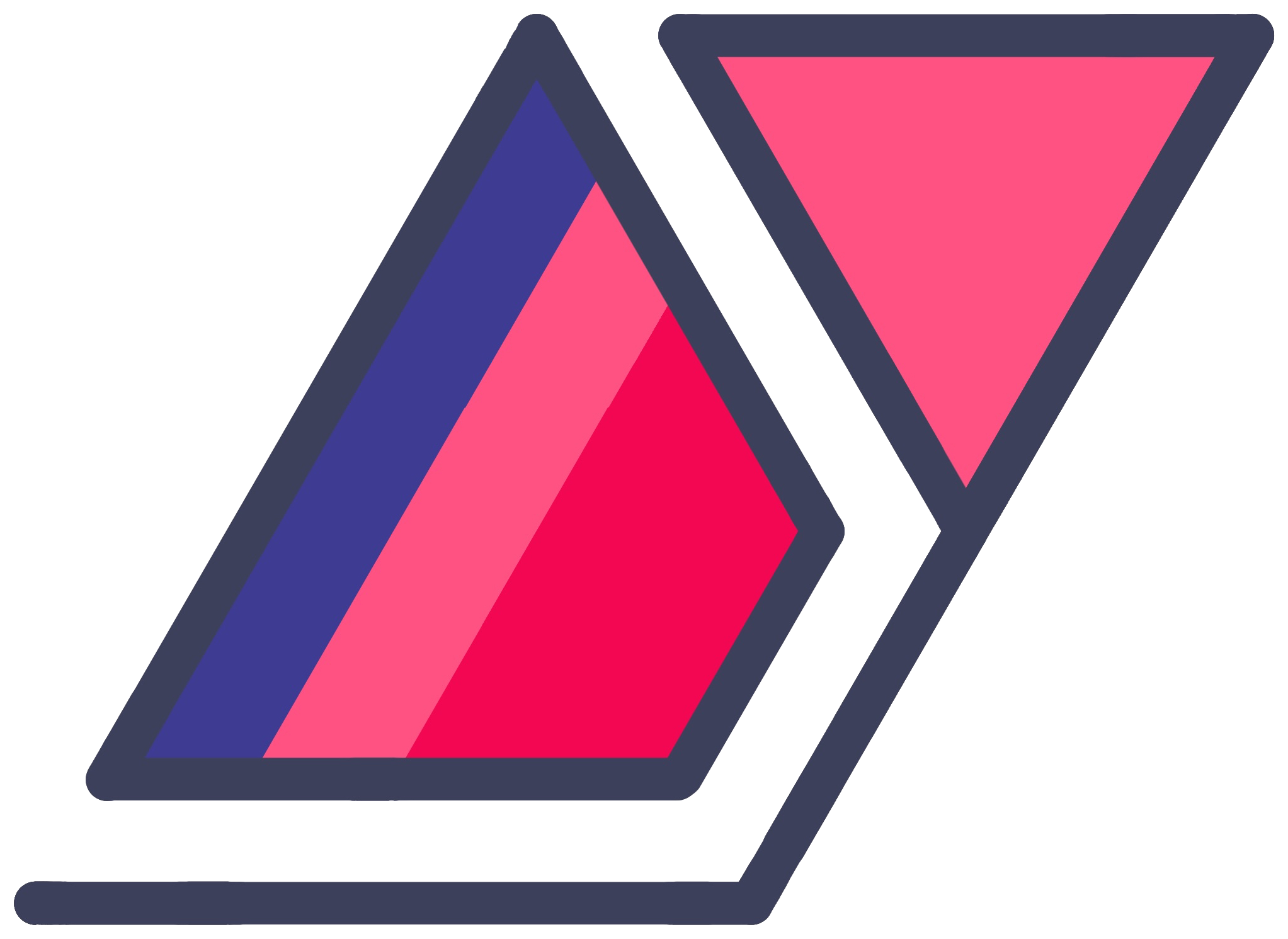Python Single-File Script Project Structure And Distribution Through PyPI/pip For Noobs
17 Aug 2016Python may be known for its ease of use, but making my pet projects available through the simple pip install petprojectinator command has been a whole different experience. The Python Package Index (PyPI) feels like an antiquated repo with longwinded documentation for developers who want to contribute.
This hasn’t changed all that much, but lately, a new pypi.io site has been in development, and with it, some of the barriers to entry has been removed from the upload process.
This post is intended to be a quick guide for organizing a tiny Python project (not much more than one script) for distribution via PyPI/pip and the new, simpler upload process.
setup.py
As you may have seen in countless guides and tutorials, your project needs a setup.py file to be submitted to PyPI.
Note: This is not a PyPI specific thing; the file can be used on its own to directly install your package.
You can look up examples for how to populate it. It consists of a setup function into which you pass various arguments describing your project. The fields that I will focus on are scripts, py_modules and packages.
- The
scriptsargument sets the commands your users will be able to run after installing this package. - The
py_modulesargument lists non-script modules (basically Python files) that you want to include. - The
packagesargument lists packages (basically Python files in folders) that you want to include.
Keep It Simple
You’re probably reading this article because you have one small Python script that you want to distribute. Let’s name it avocado.py.
Other guides may explain to you the difference between Python modules and packages, and how you should have all these folders with __init__.py files and a bin folder with your scripts.
Forget all that. We’re going to keep this simple.
Executable Script
You want to be sure that your users will be able to invoke it from anywhere without typing the python at the beginning or the .py at the end. The scripts field in setup.py comes into play here.
While development, you may have run your script using
python avocado.pyClearly, this won’t cut it in production. And no, the name argument in setup does not determine what users will need to type. The simplest approach to fix this is to
- rename your file to drop the
.py, and - add a shebang line at the top of the file, which says
#! /usr/bin/env pythonAt this point, if you run
chmod +x avocado
./avocadoyou will notice that the Python script is an executable script.
However, this may seem like an unclean solution. To me, it feels weird and wrong to strip the .py from my one and only script. This brings me to my preferred solution, the
Entry-Point Script
FYI, I just coined the term “Entry-Point Script”.
As programmers, we want to keep things modular. So let’s separate the script that invokes your program separate from the main functionality altogether. This way, if you later want to change the command needed to invoke your program, you can do that by modifying this (graphene-thin) layer of abstraction.
- Leave your
avocado.pyfile as-is. In fact, maybe name itcli.py,main.py, or anything else that makes more sense in your project. - Make a new file called
avocado. - In this new file, enter exactly the following.
#! /usr/bin/env python
import main # or whatever else you called your scriptThe above, once chmod +x-ed, will execute your main.py or equivalent directly, no matter what you rename it to.
This may sound like a silly thing to do for a single-script program, but it’s very versatile. Say you have more than one file. You can use this one file to point your program to the actual CLI handler. Or if your project is sufficiently large, you can simply put all of your CLI code into a file like this.
Packaging Slightly Larger Project
If you have more than one script in your project, say a couple of modules to handle API requests, classes etc., don’t be afraid of putting them in a package (call it avocado or src). Just shove them into a folder and add an __init__.py file. Feel free to keep this file empty if your project does not warrant anything.
You can include your main.py in this package. Now, you can have this in your entry-point script.
#! /usr/bin/env python
from avocado import mainTo Summarize - Directory Structure
If you have one script named avocado.py, do this:
../avocado-project/ # unimportant
|
|-- avocado # entry-point script; see above
|-- main.py # or cli.py; everything else
|-- setup.py
In setup.py, be sure to
- list
avocadounderscripts - list
main.pyas apy_moduleto include it in installation
If you have more files, do this:
../avocado-project/ # unimportant
|
|-- avocado # entry-point script; see above
|-- avocado/
|
|-- __init__.py # empty
|-- main.py # or cli.py
|-- api_wrapper.py # other files
|-- setup.py
In setup.py, be sure to
- list
avocadounderscripts - list
avocadoas apackageto include it in installation
For better style, you can also put the entry-point script into a bin directory, where you can also package any other scripts that you may want to include.
../avocado-project/ # unimportant
|
|-- bin/
|
|-- avocado # entry-point script; see above
|-- avocado/
|
|-- __init__.py # empty
|-- main.py # or cli.py
|-- api_wrapper.py # other files
|-- setup.py
In setup.py, be sure to
- list
bin/avocadounderscripts - list
avocadoas apackageto include it in installation
Note: The entry-point script may not be able to include the
avocadopackage from within thebinfolder unless you markavocadoas a package and install the program. You can run setup in development mode to test.
Upload To PyPI
Probably the majority of articles on the web at the time of this writing will walk you through a nasty project registration process in order to push it to the PyPI repository.
However, this registration process is no longer required. All the required info is contained in the setup.py file already, and all you need to do is create a PyPI account and upload your builds.
For this, it’s best to twine, which provides a simple, secure upload process.
Tip: You can try using pip’s upload feature (without registration). I haven’t tried it lately, but I’m not sure if it will work without registration (it should).
Since this is supposed to be a noobs’ guide, I’ll skip over the details. Simply run the following in your project’s directory.
python setup.py sdist bdist_wheel
pip install twine
twine upload dist/*Assuming everything was set up correctly, your project should now show up under your account pn pypi.io, and should be installable using pip install and whatever name you set in setup.py. When installed, it should be accessible to your users from any directory by invoking files you named as scripts.
Example Project
If you want to look at a real tiny project to wrap your head around all this, check out ignr.py.
Your Thoughts
The above directory structures are just my preferences. There are dozens of ways to organize small Python projects. If you find issues with my approaches, please share in the comments or on Twitter.