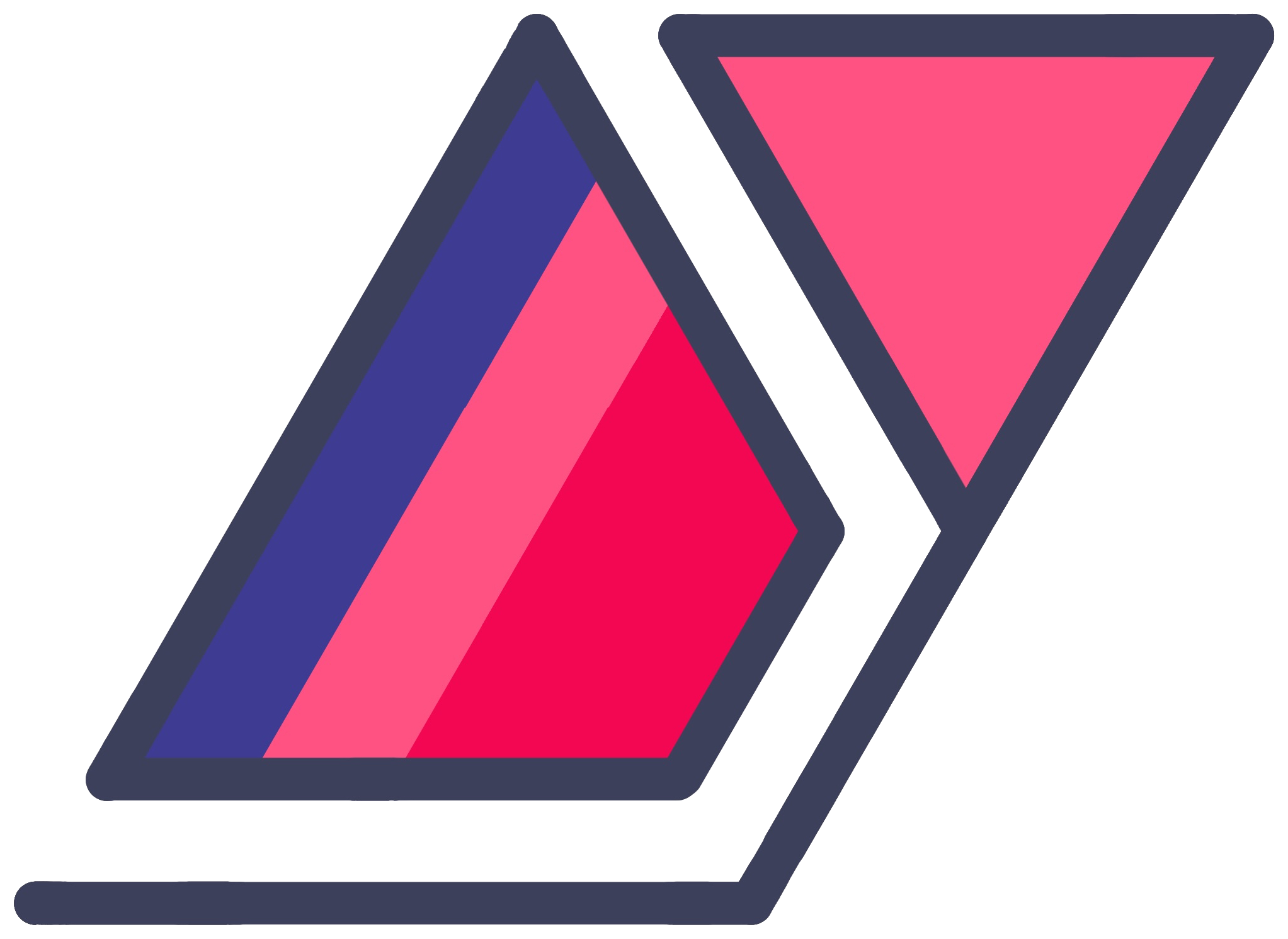My Mid 2023 Red + White Gaming PC Build
26 Aug 2023Four years and a GPU shortage later, I built my third gaming PC in July 2023. It was a tough one to plan because my last build was really hard to top.

It’s technically the fourth PC build I’ve been part of, after helping my brother build his first in late 2021.
The Constraints
I really like the red and white color combo, but I like switching things up more. In the years between the last build and this one, I considered many different color schemes - orange and black, white and purple etc. I’d always return to red and white. After much deliberation, and putting off planning this PC for a long time, I landed on the following constraints.
- I would carry forward the custom CableMod power cables from last time, and the red-white color scheme. Because mixing and matching PSU cables between PSU models (even from the same manufacturer) is dangerous, it meant I had to carry my 750W PSU forward and work within that wattage.
- I would build in a Fractal Design North case. It’s the “in” case right now, which makes me sheep, but it’s just so, so elegant. I never thought I’d ever build larger than micro-ATX, but the pure class of this case won me over. As a bonus, this unlocked full sized motherboards for this build. Being the more popular form factor, they come in a greater variety of color schemes. It’s really hard to find white or near-white micro-ATX motherboards. Sadly, ASRock announced a new line of my dream motherboards two weeks after I finished my build. I really hope Fractal doesn’t release a micro-ATX North variant anytime soon, or I’ll need to give up gaming altogether…
- I wanted to vertical mount my GPU this time around, making full use of the added ATX case volume. I strongly considered custom hardline watercooling, but the limited availability of GPUs with waterblocks, and the alternative of modding a GPU myself put me off. Maybe next time.
The Build

Specs
- CPU: AMD Ryzen 7 7700X 4.5 GHz 8-Core Processor
- CPU Cooler: Asus ROG Strix LC II Liquid CPU Cooler
- Motherboard: Asus ROG Strix B650-A Gaming WiFi
- Memory: G.Skill Trident Z5 Neo RGB 32GB (2x16GB) DDR5-6000
- Storage: Samsung 980 Pro 2TB M.2 NVMe SSD
- Video Card: Asus Dual OC GeForce RTX 4070
- Case: Fractal Design North ATX Mid Tower Case
- Power Supply: Corsair RM750x (2018) Fully-Modular Power Supply
- Additional: Fractal Design Flex 2 Vertical GPU Riser, CableMod ModMesh PSU Cables with Pro upgrade (custom lengths, colors; 24-pin ATX, CPU, 8+6-pin bridged PCI-e)
Here’s the PCPartPicker completed build with links to all the parts.

Like all other components, white GPUs are rare, especially close to launch. In 2018, Gigabyte had the only white RTX 2070 at launch. Fortunately it cost Nvidia’s MSRP.
I built this PC soon after the RTX 4070 launch. I had two different models to pick from - Asus’s base tier MSRP card, and Gigabyte’s triple fan model that cost $70 more. I picked Asus because I preferred its design and price. As a bonus, it matched the Asus-ness of the rest of my build. Even though it lacks RGB, it has a nice sci-fi spaceship themed design if you look closely.

With Nvidia’s pricing, AMD GPUs seem to be the new standard recommendations this generation. I strongly considered them, but I picked Nvidia for a couple of reasons:
- I play graphically intensive singleplayer games. Several games that I played on my 2070 supported ray tracing.
- I already have a high end but older G-Sync monitor from the mid-2010s that does not support VRR on FreeSync GPUs.
Thoughts

The North is a beautiful case. I still wish it came in a smaller size. I hope Fractal Design continues to use wood accents on their future designs. I’m surprised more case manufacturers have not followed suit.
Seeing the case sit on my desk only reaffirms that I’ll return to a smaller form factor for my next build. That said, I’m happy with how the GPU vertical mount turned out. It makes great use of the additional room. There’s minor sag, but Fractal Design’s bracket is otherwise great to work with. Whenever I need to reach for something behind the GPU, all I have to do is remove two thumbscrews.
Unfortunately, my CableMod cables were custom cut to my smaller Corsair 280X case. This caused a lot of pain during the build process. I almost gave up on them, especially trying to get the CPU power cable to reach. It worked out in the end, but the CPU cable is stretched to its limit and completely hidden behind the AIO radiator and mostly in the back compartment. This also eliminates any red accents towards the back side of the case, making the build significantly less red and white overall.
I like Asus’s hardware aesthetic, especially under their ROG brand. Their Armoury Crate software could be better. While it’s an improvement over Corsair’s iCue (though I have limited exprience with the recent redesign), I wish it was more performant. I can’t figure out any way to position my components in my case for the LED gradients to sync. Apparently, this was possible with the recently discontinued Aura Sync app. I hope they focus on this feature parity. Also after much trying, I haven’t been able to get the AIO cooler pump to turn its LED off when the system is powered down. I’ll update this section if support is able to resolve these issues for me. Update: I did; scroll down.

I’m also glad I kept the color scheme, or my Xbox Design Lab controller would have become totally unfashionable.
Update (Late-2023)
I had a lot of back and forth with Asus over being able to turn off the AIO pump LED while the system is off. The only solution was to disable fast boot in Windows, then set a BIOS preference to power off USB headers when the system is in S5 (shutdown) state. The usual LED control settings don’t work because this AIO cooler is USB-powered.
I wasn’t happy about this at first, but later learned that this is also required for wake-on-LAN to function. As we’ve established, I’m a heavy user of that feature, so I had to disable fast boot anyway. And this motherboard is incredibly slow to boot.
Asus support was some of the worse I’ve experienced in recent memory. They were not only unknowledgeable about their own products and BIOS settings, but also appeared to use atrocious ticket management software. Every email reply I wrote to them went to a different person who wouldn’t bother to read our previous exchange for context and kept recommending solutions that we’d already established didn’t work. Often, they would contradict help pages on their own website.
Obviously, I will neither buy nor recommend Asus PC components going forward.
I also had compatibility issues with T-Force RAM that I bought earlier. It wouldn’t overclock on this motherboard, although it would work at base clock speed just fine. In all fairness, Asus didn’t list that model in their compatibility chart, and did add compatibility in a later BIOS revision. However, that BIOS update caused other issues. If I disabled USB power when in shutdown state (see above), it would disable USB input devices on every alternate boot. So, I decided to replace the RAM with a compatible model (the G.Skill listed earlier in this post), sold the T-Force sticks, and elected to stay on an older BIOS version. There have been subsequent BIOS revisions, but I haven’t tried updating to them as I write this update.